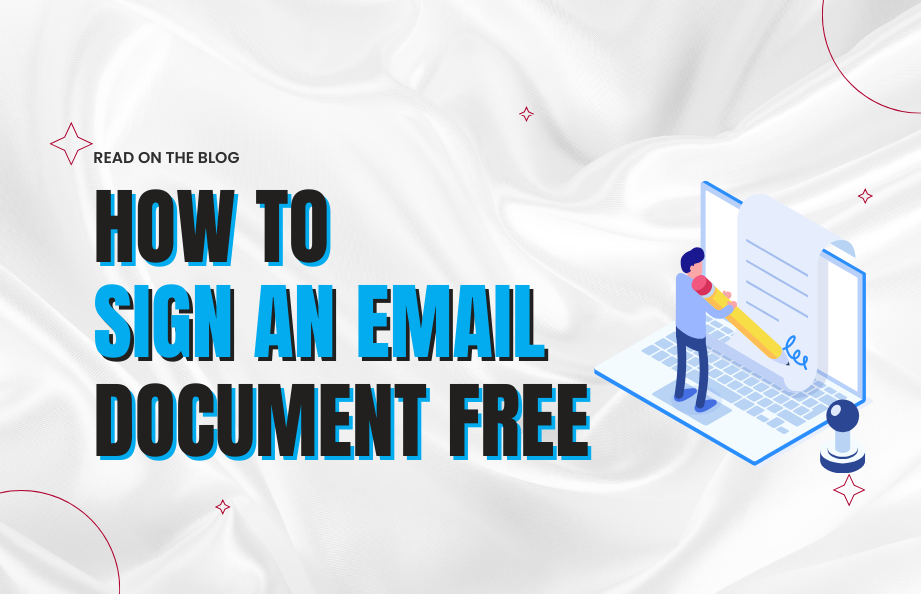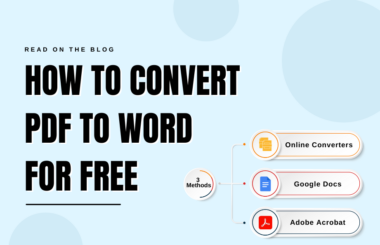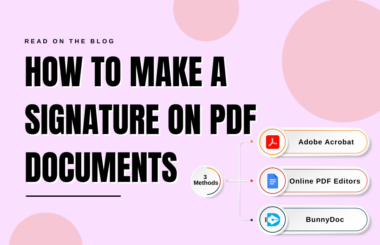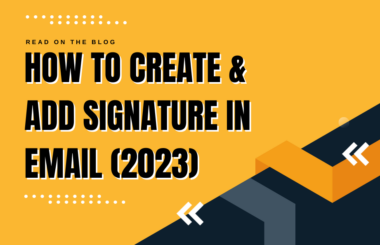Are you looking for How to sign an email document? Is it possible to sign email documents without paying for expensive software or services? Absolutely! There are several free and accessible methods available to sign email documents, making it convenient for anyone who needs to add their signature to digital files. Whether you’re finalizing a contract, authorizing a financial transaction, or simply adding your signature to an agreement, the ability to sign documents electronically can save you time and streamline your workflow.
In this blog post, we’ll explore simple and cost-effective methods to sign email documents for free, empowering you to efficiently manage your paperwork without breaking the bank. Whether you’re a business professional, a student, or anyone in between, read on to discover how you can effortlessly add your signature to email documents in just a few easy steps.
How to Sign an Email Document
Method 1: Use BunnyDoc – Your Easiest Way to Sign Email Documents
Signing an email document has never been easier. Follow these simple steps:
- Download the Email Document
- Upload the Document to Our Document Editor after signing in for free
- Select the Signer
- Select Your Signature
- Drag and Drop Your Signature
- Download
With our platform, you have the flexibility to electronically sign documents independently and, if necessary, forward them to others for their signatures as well. Say goodbye to the hassle of printing PDFs just to sign them.
Here is a step-by-step guide:
- Download the Email Document: Begin by downloading the email document you need to sign and saving it to your computer.
- Uploading Document to Our Document Editor: Open our document editor, and upload the document that needs your signature.
- Enter the Recipient’s Details or select I am the only signer: Enter the recipient(s) Name and email address and send these documents to them if their signatures are also required. Otherwise, just select I am the only signer, enter your email address and click “Next”.
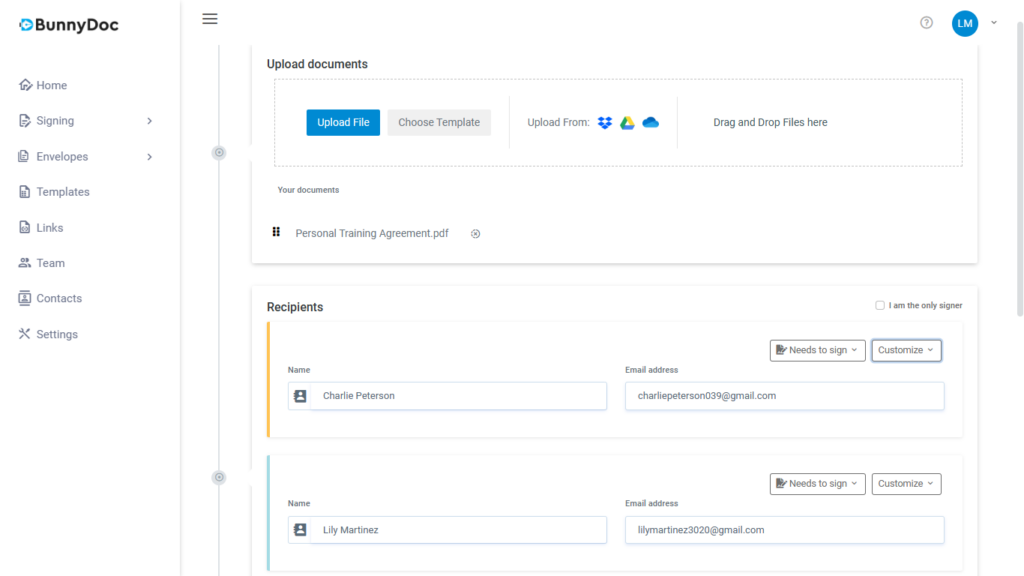
- Select Your Signature: From the menu, choose your electronic signature. You can create a signature within the editor or upload a pre-existing one.
- Drag and Drop Your Signature: Simply drag and drop your signature onto the document where your signature is required.
- Download and Send: Once you’ve signed the document, Click ‘Finish’ and download it to your computer. You can then send the signed document via email to the necessary recipients.
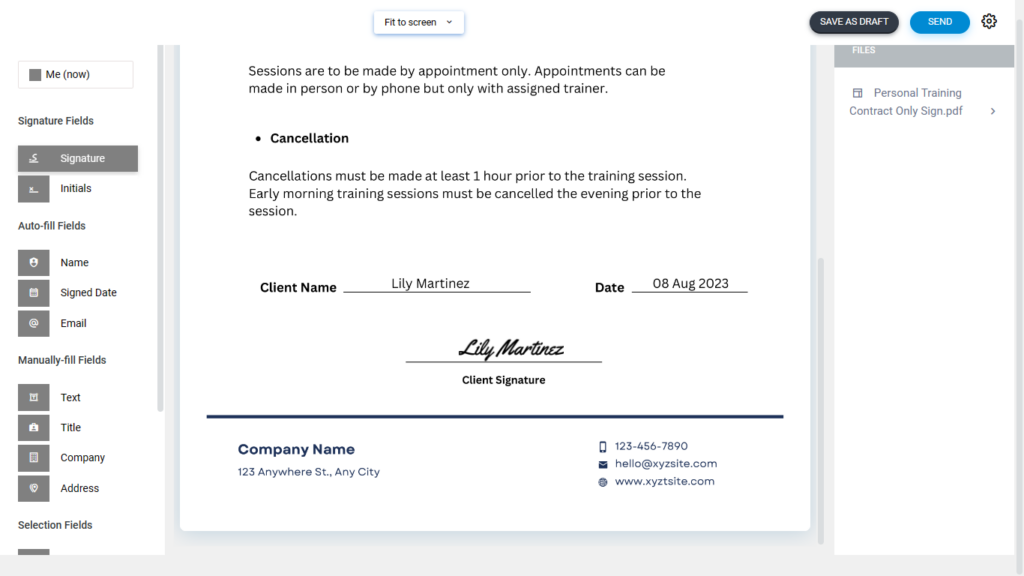
If you need to send the document to multiple individuals, feel free to insert as many email addresses as necessary.
BunnyDoc offers the added convenience of securely storing your signed documents, making them easy to access whenever you need them. This method provides a complete, secure, and user-friendly approach to signing email documents.
Method 2. Using a PDF Reader like Acrobat
If you prefer not to use an eSignature solution, you can still sign email documents digitally using a PDF reader. This method is particularly useful for those who are comfortable with basic PDF tools. Here’s how:
1. Download the Document
Begin by downloading the email document to your computer or mobile device.
2. Open with a PDF Reader
Use a PDF reader like Adobe Acrobat, Preview (on macOS), or a trusted PDF app on your mobile device to open the document.
3. Use the Signature Feature
Most PDF readers offer a signature feature that allows you to create a digital signature. Follow the on-screen instructions to create and insert your signature into the document.
4. Save and Send the Document
After signing the document, save it. Make sure to save it with a different name to keep the original document unchanged. You can then send the signed document to the intended recipient via email.
While this method works and doesn’t require additional software, it can be a bit more time-consuming. Explore these methods, choose the one that suits you best, and embrace the digital age of document signing. Say goodbye to the tedious processes of the past and welcome the efficiency of signing email documents with ease.