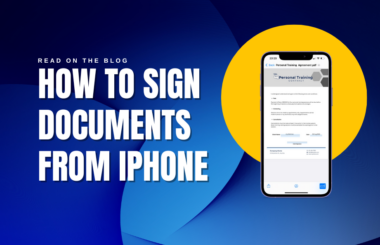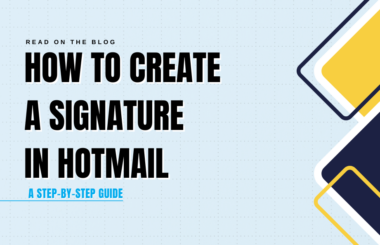While typing out your name at the end of an email might suffice in some cases, a signature can add a professional touch, lending credibility and branding to your correspondence. Whether it’s for a business proposal, a job application, or simply to create a lasting impression, knowing how to get signature on email is important. Email signatures provide contact information and help establish your identity and brand. In this comprehensive guide, we will walk you through the process of making and adding signatures in Gmail, Yahoo, Outlook, and Hotmail.
How can I Create an Email Signature and Include it in my Emails?
Ever wondered how to add a personal touch to your emails? Explore our free Email Signature Maker to make professional email signatures. Effortlessly edit your information, choose from a variety of templates, and download the HTML file for seamless integration with your preferred email signature provider. Additionally, refer to our comprehensive guide below on adding a signature to your preferred email signature platforms such as Gmail, Yahoo, Hotmail, or any provider you choose.
How to Make a Signature on an Email
An email signature provides a convenient way for people to contact you. Including your phone number, email address, and other relevant details ensures that others can easily reach out to you. Read the simple steps on how to get signature on email on popular platforms like Gmail, Yahoo, Hotmail, and Outlook as we guide you through the process below.
1. Creating a Signature in Gmail
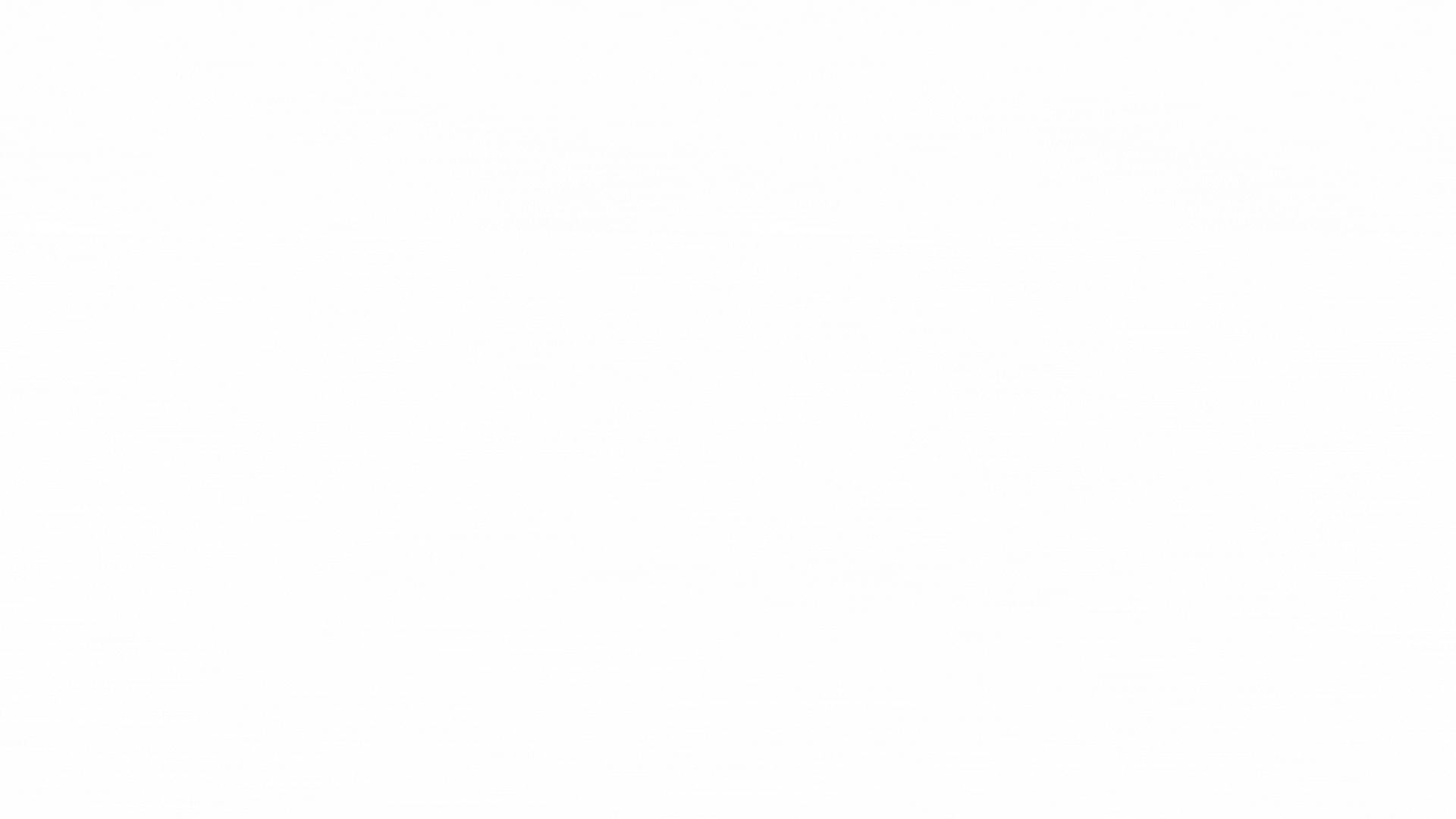
1. Log into Your Gmail Account: Open your web browser, go to Gmail, and log in to your account if you haven’t already.
2. Access Gmail Settings: Click on the gear icon (Settings) in the top-right corner of the Gmail interface.

3. Choose “See all settings”: In the Settings menu, select “See all settings” to access the full settings page.

4. Scroll Down to Signature: On the General tab, scroll down until you find the “Signature” section.
5. Enable the Signature: In this section, you can choose to either turn on the signature by selecting “Create new” or edit an existing one if you’ve already created one in the past.
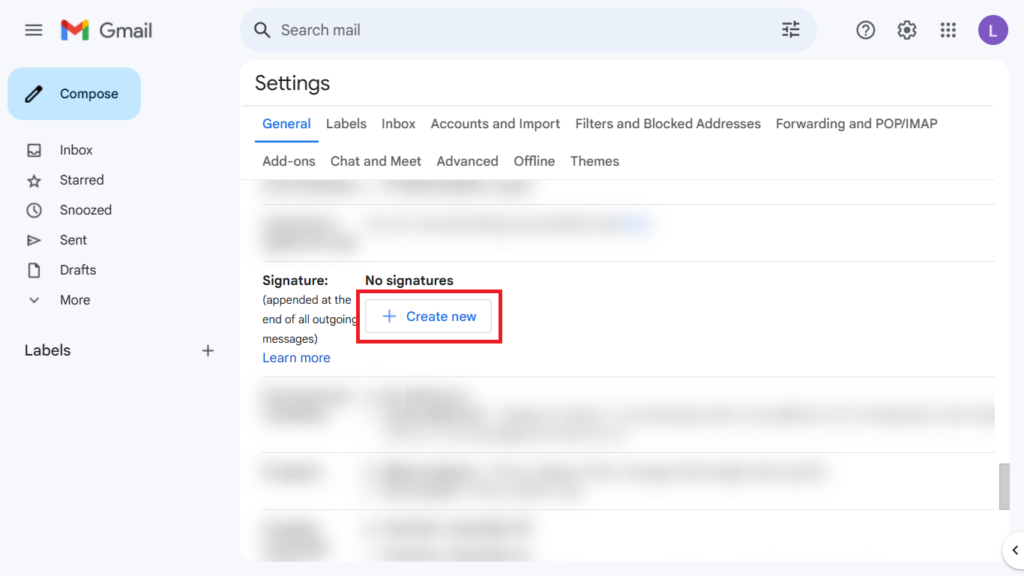
6. Create Signature Name: First, you have to create your signature name.
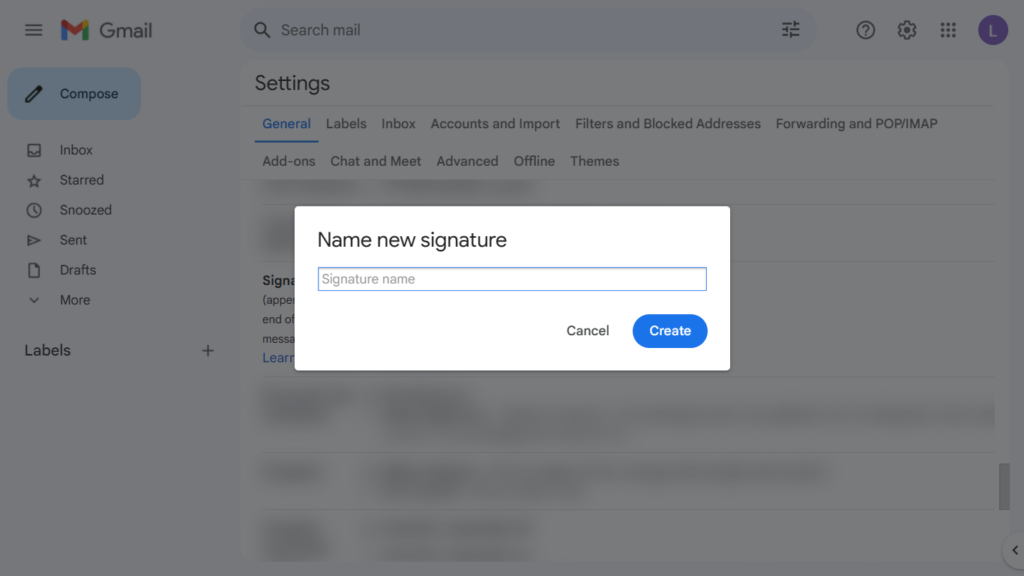
7. Compose Your Signature: In the signature editor, you can type or paste your signature. You can include your name, job title, contact information, and any other relevant details. You can format the text and add links, images, and other elements as desired.
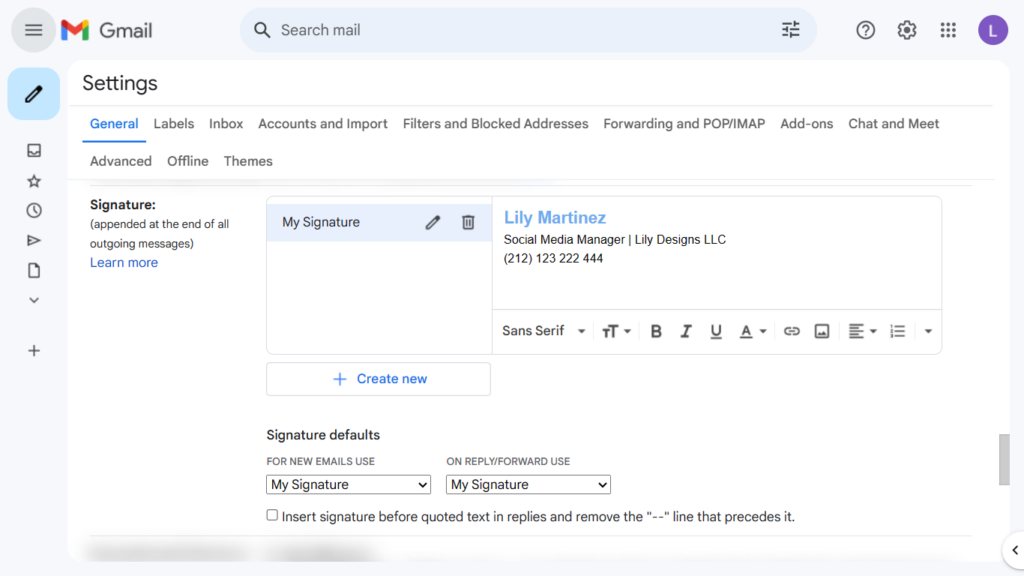
8. Apply Your Signature: After composing your signature, scroll down and choose whether to apply the signature to new emails, replies, or forwards. You can customize these settings based on your preferences.
9. Save Changes: Finally, don’t forget to scroll to the bottom of the Settings page and click the “Save Changes” button to save your new Gmail signature.
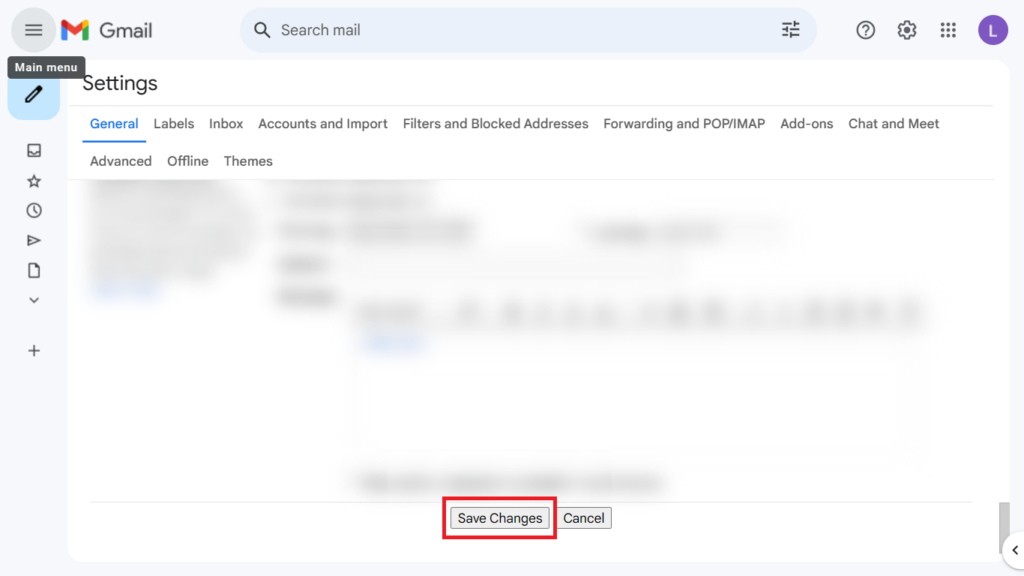
Now that you’ve created your Gmail signature, it will automatically appear in your new emails, replies, and forwards. You can also choose to disable or change your signature by going back to the Settings page and modifying your signature settings.
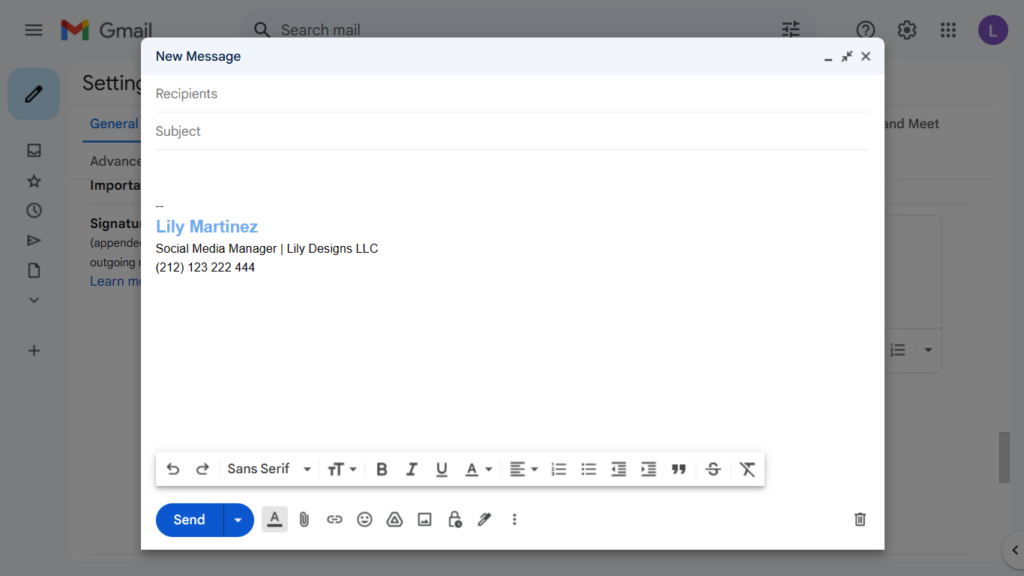
2. Creating a Signature in Yahoo Mail
1. Log into Your Yahoo Account: Open your web browser, go to Yahoo Mail, and log in to your account.
2. Access Yahoo Mail Settings: Click on the gear icon (Settings) in the top-right corner of the Yahoo Mail interface.
3. Select “More Settings”: From the dropdown menu, choose “More Settings” to access the email settings page.
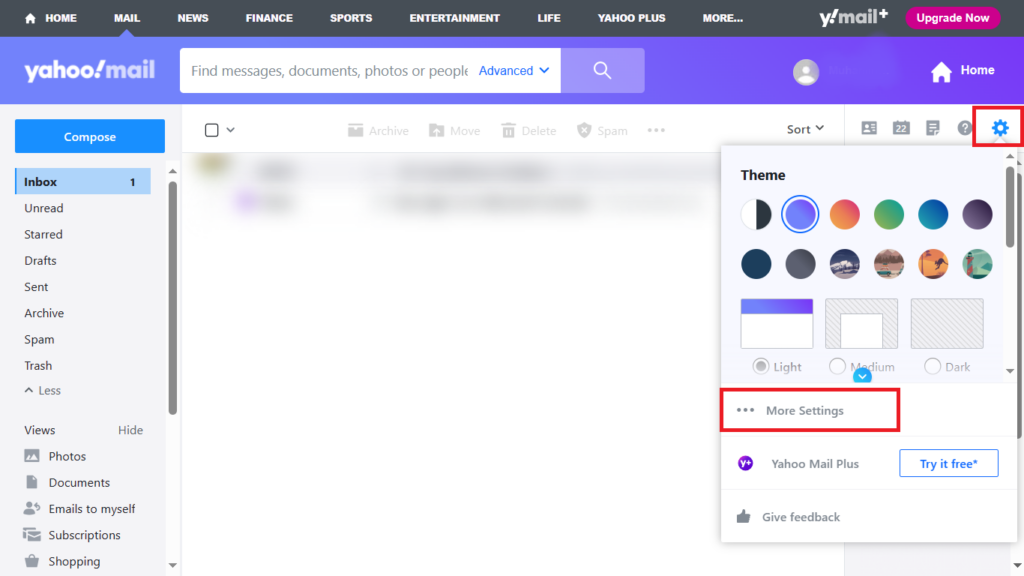
4. Choose “Writing email”: In the left sidebar, select “Writing email” to access the email composition settings.
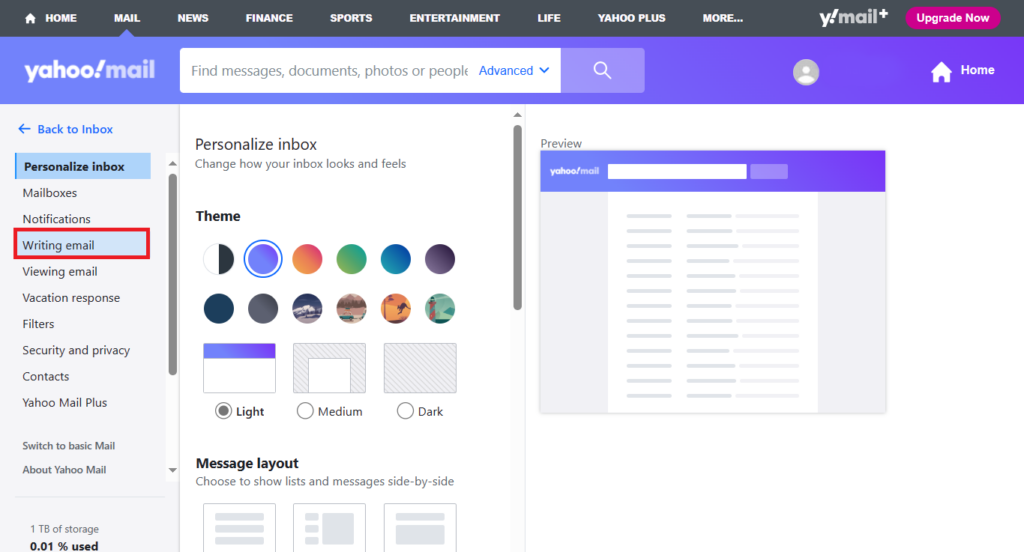
5. Enable: Scroll down to the Signature section and enable the signature.
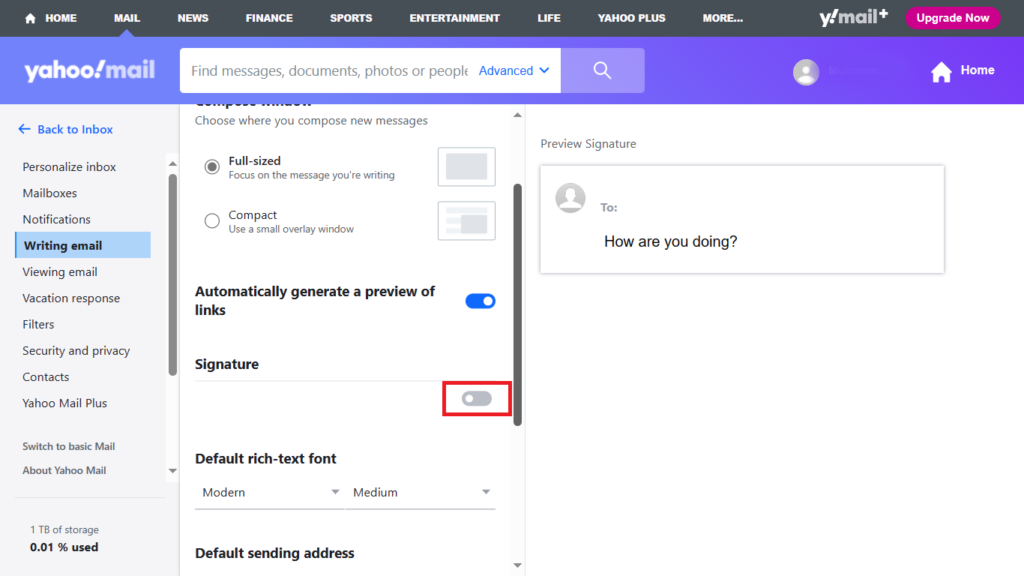
6. Create Your Signature: Here, you can compose your signature, including your name, job title, contact information, and any other relevant details. Format the text as needed.
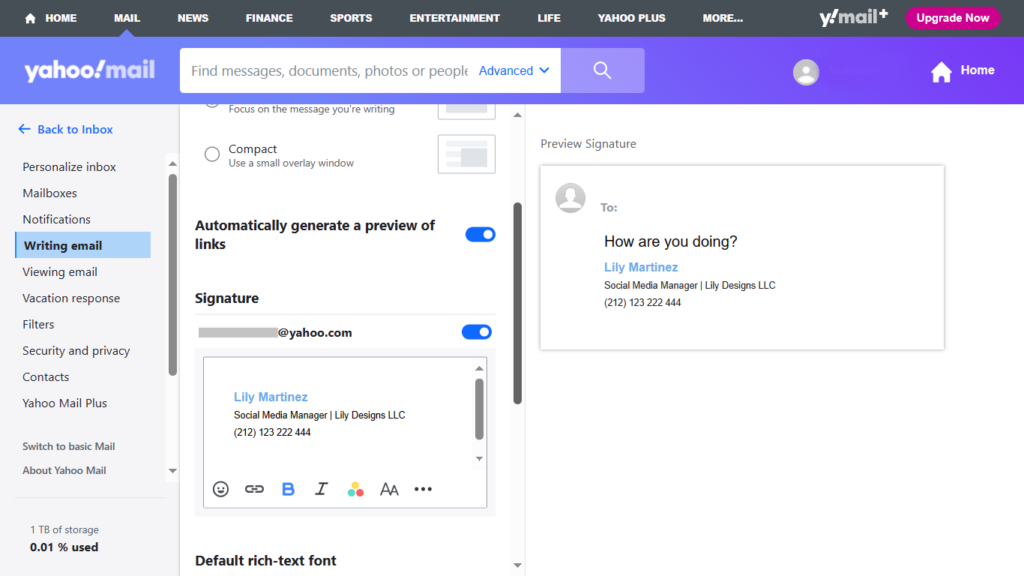
Your Yahoo Mail signature will now automatically be appended to the emails you send. You can always return to the settings page to modify or delete your signature.
3. Creating a Signature in Outlook
This is how to add or change a signature on email Outlook:
1. Log into Your Outlook Account: Open your web browser, go to Outlook, and log in to your account.
2. Access Outlook Settings: Click on the gear icon (Settings) in the top-right corner of the Outlook interface.
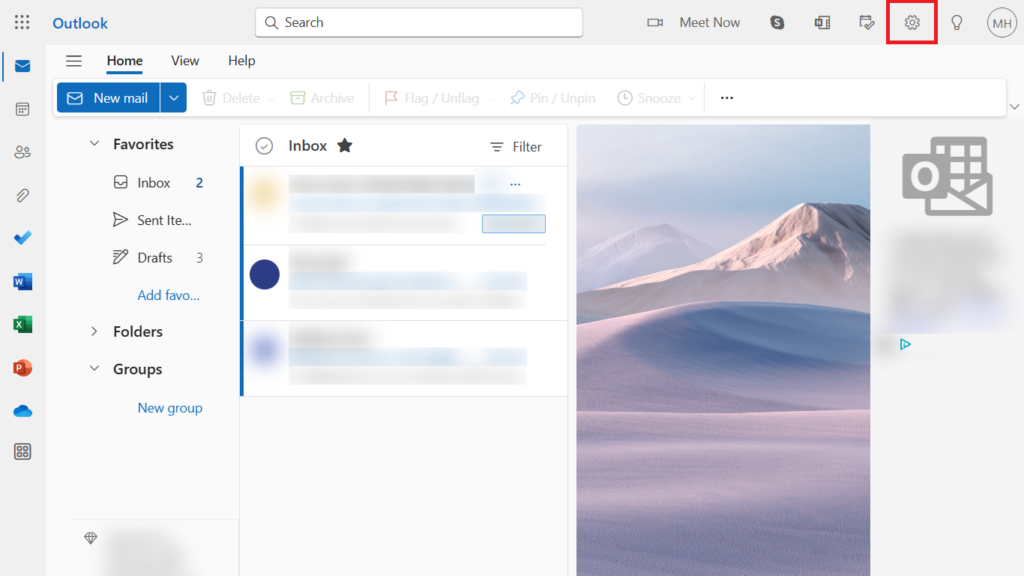
3. Select “Compose and reply”: In the left sidebar, navigate to “Mail” > “Compose and reply.”
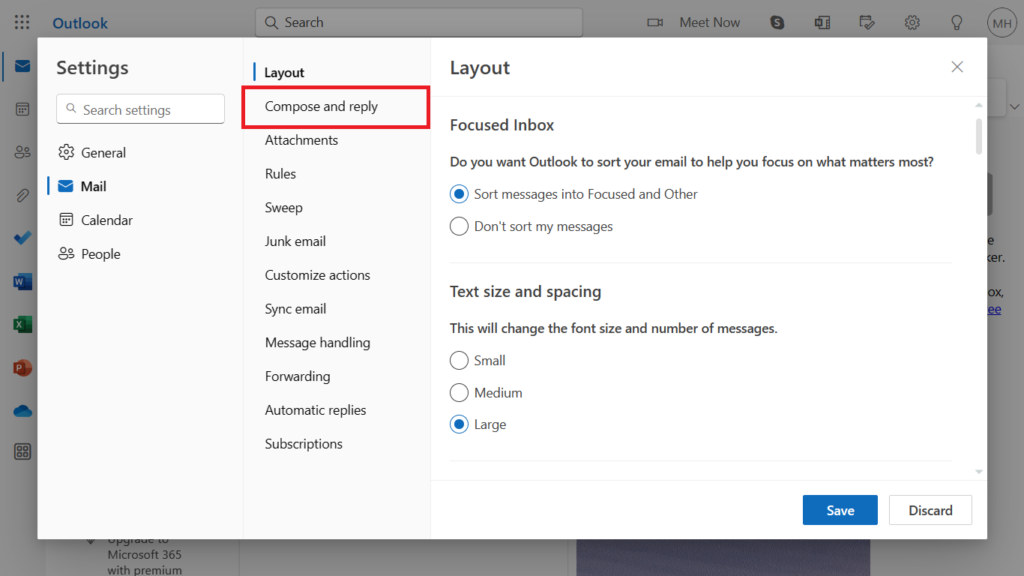
4. Create Your Signature: Scroll down to the Email signature section. Here, you can create and format your signature with your name, job title, contact information, and any other relevant details. You can also include images and links.
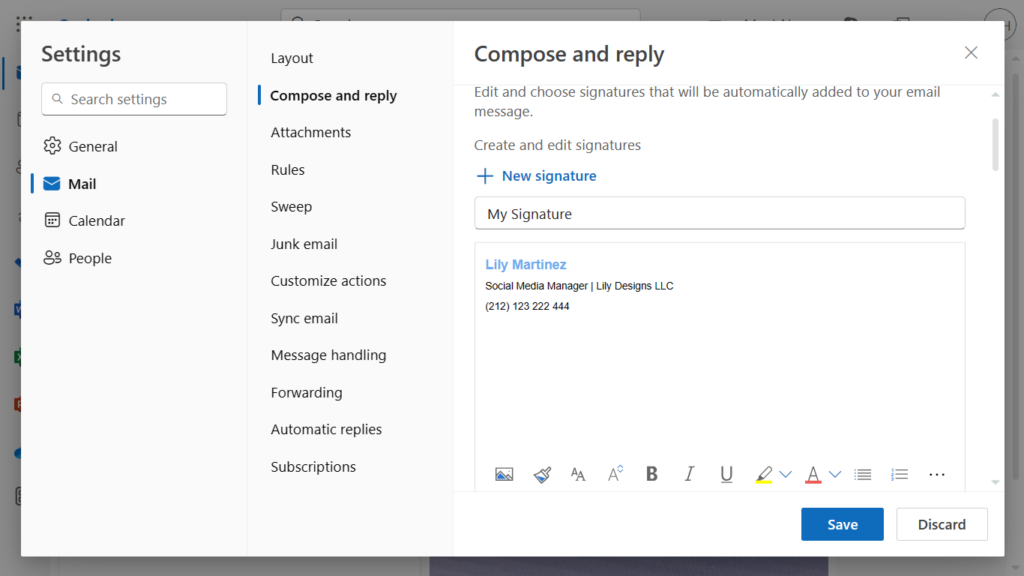
5. Save Changes: After composing your signature, scroll to the bottom of the page and click the “Save” button to save your Outlook signature.
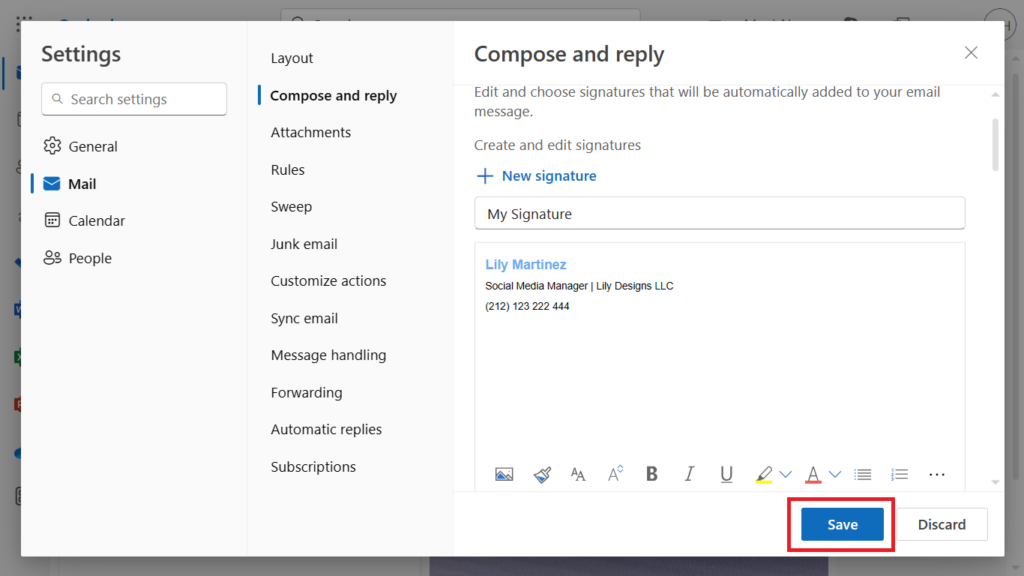
Once you’ve saved your Outlook signature, it will be automatically added to new emails you compose. You can also choose to change or remove the signature by returning to the settings page.
4. Creating a Signature in Hotmail
1. Log into Your Hotmail Account: Open your web browser, go to Hotmail, and log in to your account.
2. Access Hotmail Settings: Click on the gear icon (Settings) in the top-right corner of the Hotmail interface.
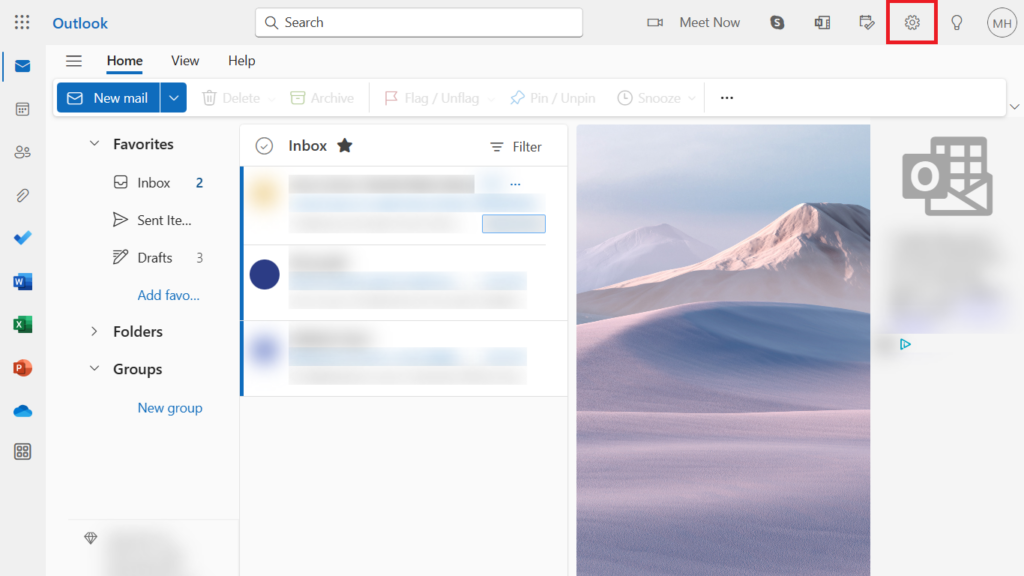
3. Go to the “Compose and reply” tab: In the left sidebar, navigate to “Mail” > “Compose and reply” to access the full settings where you can add your signature.
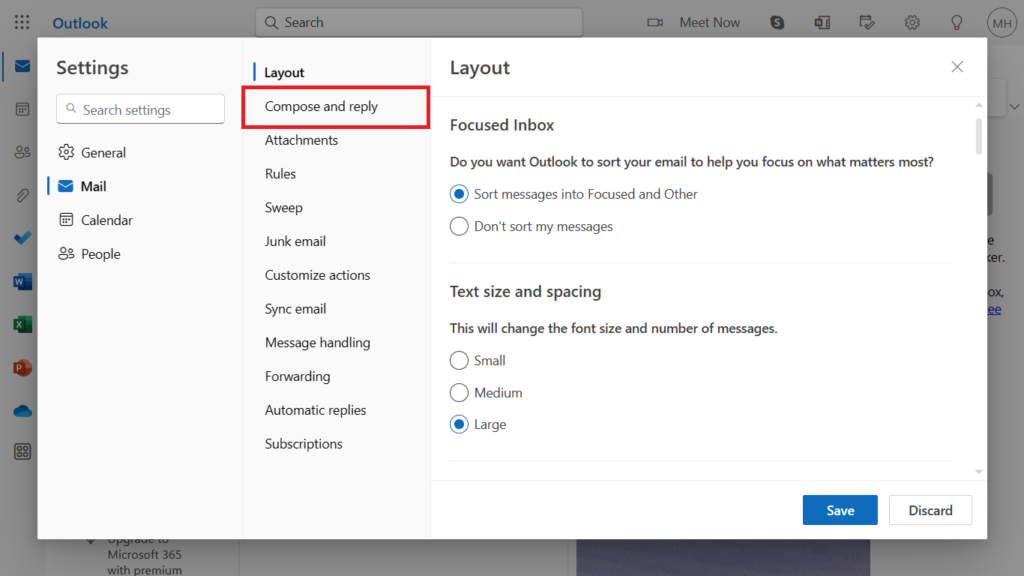
4. Create Your Signature: Scroll down to the Email signature section. Similar to Outlook, you can create and format your signature with your name, job title, contact information, and any other relevant details. You can also include images and links.
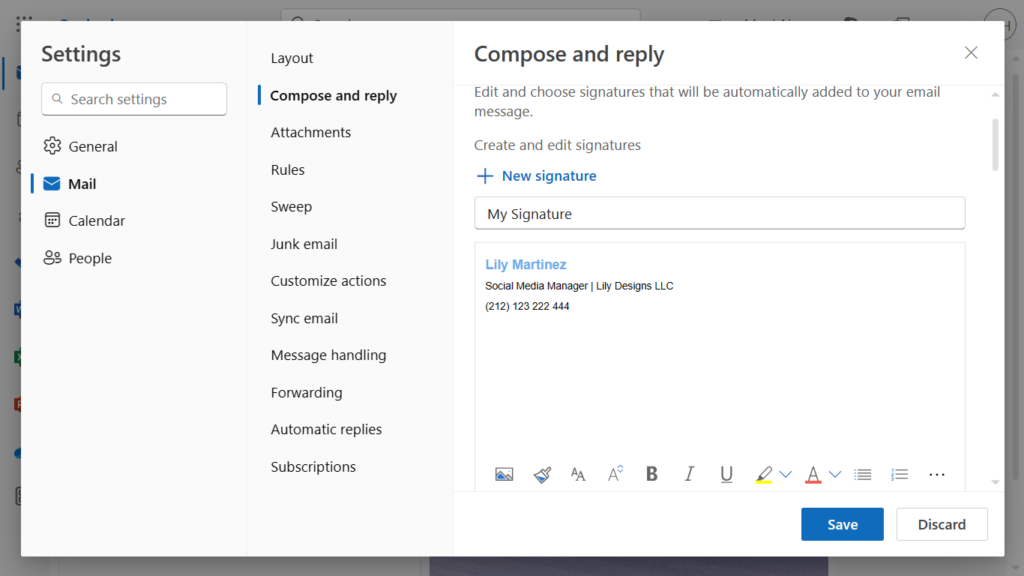
5. Save Changes: After composing your signature, scroll to the bottom of the page and click the “Save” button to save your Hotmail signature.
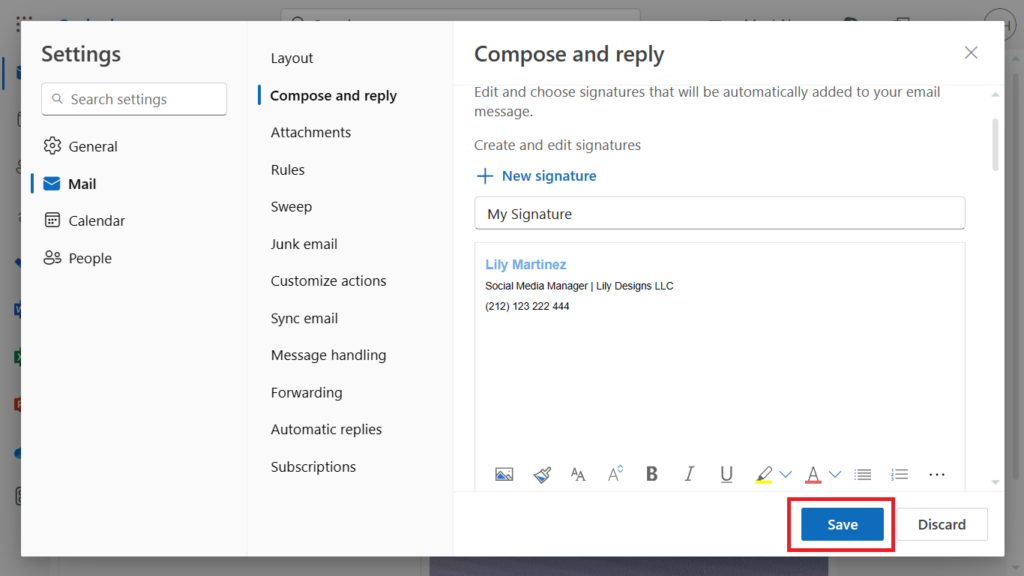
Your Hotmail signature will now be automatically added to the emails you compose. If you ever want to update or remove your signature, return to the settings page and make the necessary changes.
What to Include in an Email Signature
1. Your Full Name: Start with your full legal name. It’s essential for formal correspondence, and it helps recipients identify you.
2. Job Title: Include your job title or position within your organization. This provides context and helps recipients understand your role.
3. Company Name: Mention the name of your company or organization. This is particularly important if you’re emailing on behalf of your company.
4. Contact Information: Include your contact details, such as your phone number and physical address (if necessary). Ensure that these details are up-to-date and accurate.
5. Professional Email Address: Your email signature should display the same email address you’re sending the email from. This is especially crucial for business communications.
6. Website or Portfolio Link: If you have a personal website, blog, or online portfolio relevant to your work, consider adding a hyperlink to it. This can help recipients learn more about your expertise.
7. Social Media Links: Optionally, you can include links to your professional social media profiles, such as LinkedIn or Twitter. Make sure these profiles are professional and well-maintained.
8. Logo or Branding: If applicable, include your company’s logo or branding elements to reinforce your brand identity.
9. Legal Disclaimers: In some cases, it may be necessary to include legal disclaimers, confidentiality notices, or compliance statements. Consult your organization’s legal department for guidance on this.
10. Quotes or Mottos (Optional): Some individuals and businesses choose to include a favourite quote, motto, or tagline that represents their values or personality. Keep it concise and relevant.
11. Images or Icons: You can add a small profile picture or icons for better personalization. Ensure that these images are professional and not distracting.
12. Consistency in Formatting: Maintain a consistent font, text size, and colour scheme with your overall email for a polished appearance.
Conclusion
In today’s digital age, email signatures have evolved from mere sign-offs to essential elements of our online identity and brand representation. We’ve explored how to create and add email signatures in Gmail, Yahoo, Outlook, and Hotmail, but before we wrap up, let’s emphasize the importance of a professional email signature.
The Importance of a Professional Email Signature:
Your email signature is more than just a sign-off; it’s a representation of your identity and brand. A well-crafted email signature can:
Create a lasting impression: A professional and polished signature leaves a positive impression on recipients, conveying your credibility and attention to detail.
Enhance branding: Including your company’s logo or branding elements reinforces your organization’s identity and professionalism.
Facilitate contact: By providing clear contact information and links to your online presence, you make it easy for recipients to get in touch and learn more about you.
Convey professionalism: A well-designed and thought-out signature sets the tone for your email communication, whether it’s personal or business-related.
In the world of email, where first impressions matter, your email signature is a valuable tool to leave a lasting and positive impact. Take the time to create a signature that reflects your professionalism, and use it as a means to strengthen your online presence. By following the steps outlined in this guide, you can make a signature that not only provides essential information but also adds a personal and professional touch to your emails.
So, go ahead and create your signature today, and let your emails stand out in the digital landscape with a touch of professionalism and personalization. Your signature is your digital calling card, and it’s a powerful tool for making your mark in the online world.