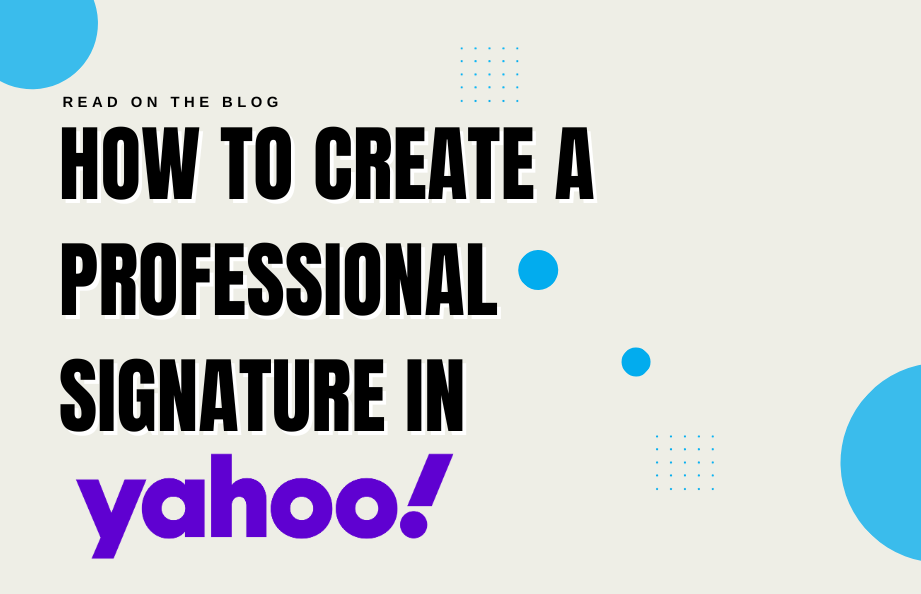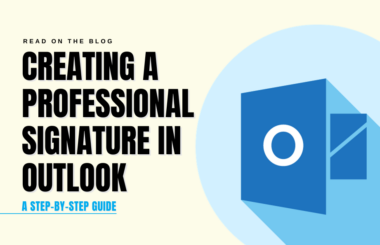Ever sent an email that felt, well, a little bare? A professional email signature can elevate your messages, adding a touch of class and making it easy for recipients to remember you and your role. Whether you’re connecting with colleagues or wowing clients, mastering the art of a well-crafted signature can leave a lasting impression. But where do you start? Don’t worry, we’ve got you covered! This guide will walk you through the steps of creating a signature in Yahoo Mail that adheres to the best practices of email etiquette. Plus, we’ll even show you How to Add, Edit and Change Signature in Yahoo Mail, making the process a breeze.
Step 1: Log into Your Yahoo Account
Begin by opening your preferred web browser, navigating to Yahoo Mail, and logging in to your Yahoo account.
Step 2: Access Yahoo Mail Settings
Once you’re logged in, you’ll find yourself in the Yahoo Mail interface. In the top-right corner, you’ll see a gear icon, which represents “Settings.” Click on this gear icon to access your email settings.
Step 3: Select “More Settings”
From the dropdown menu that appears when you click on the gear icon, choose “More Settings.” This action will take you to the email settings page, where you can customize various aspects of your Yahoo Mail experience.
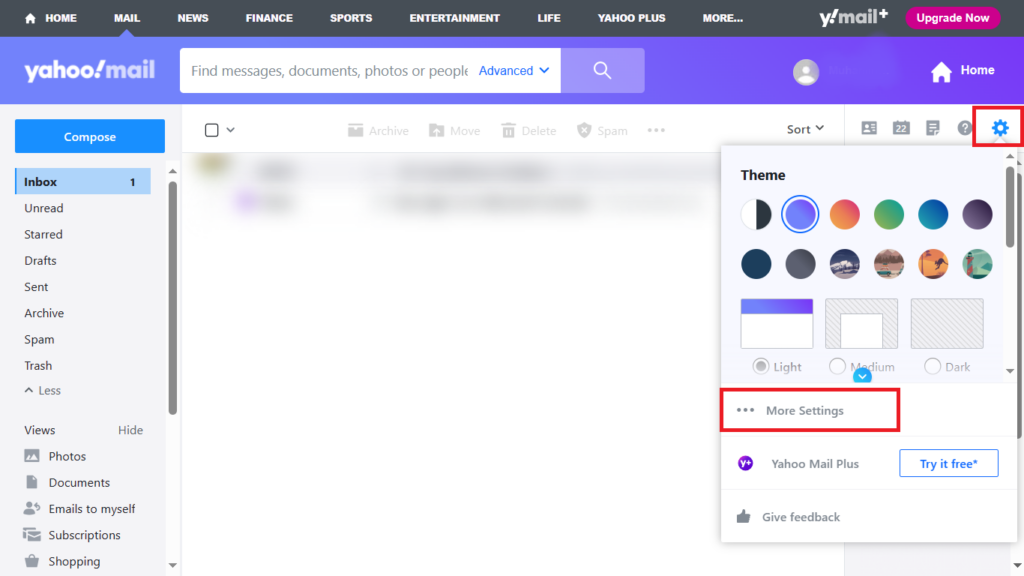
Step 4: Choose “Writing email”
On the email settings page, you’ll see a list of options on the left sidebar. Look for and select “Writing email.” This option will lead you to the email composition settings, where you can set up your signature.
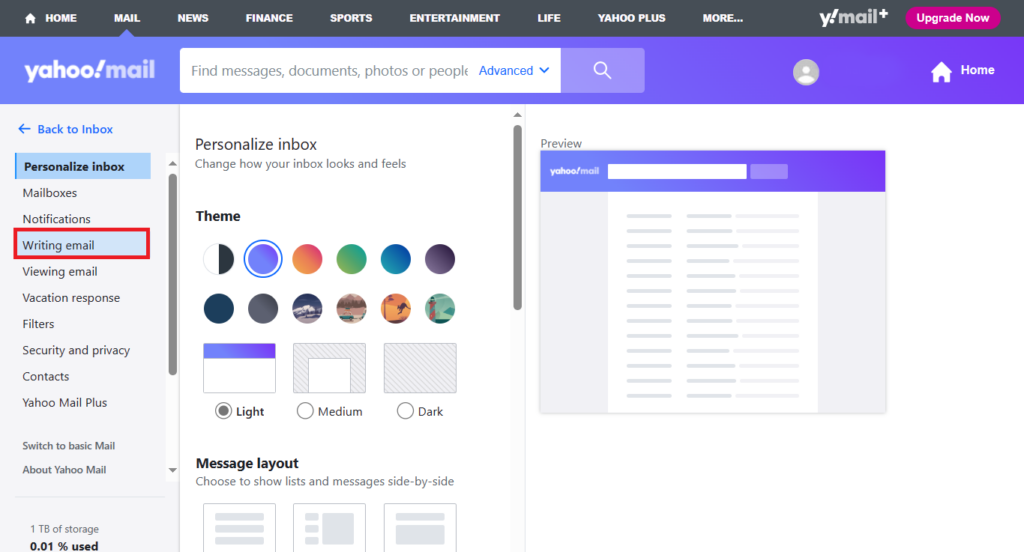
Step 5: Enable the Signature
Scroll down until you reach the “Signature” section. Here, you’ll find the option to enable your email signature. Toggle this option on to activate your signature feature.
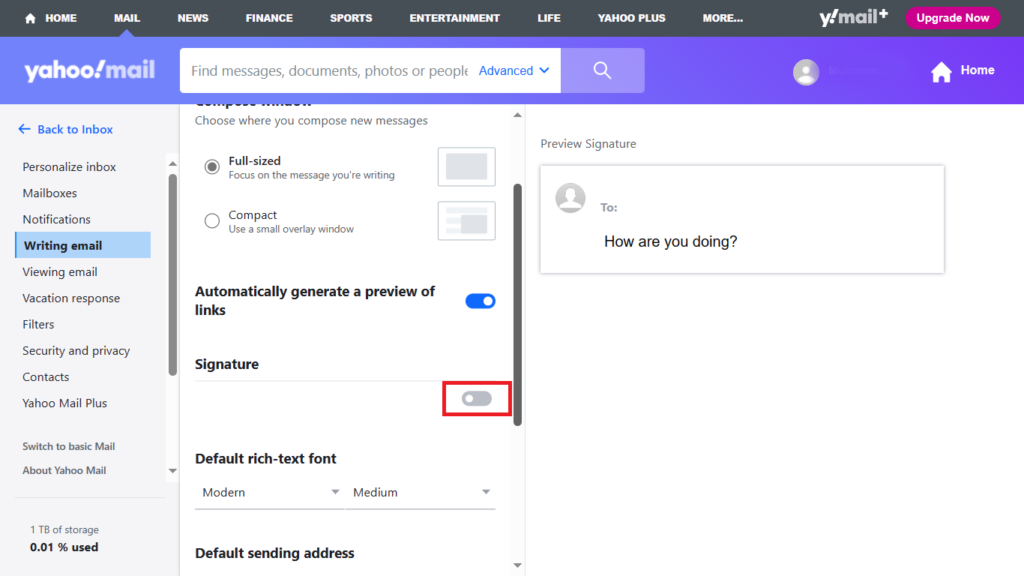
Step 6: Create Your Signature
With the signature feature enabled, you can now compose your professional email signature. Your signature should include the following elements:
- Name: Start with your full name. This is the most important part of your signature as it identifies you to the recipient.
- Job Title: Include your job title or position within your organization. This adds context to your role.
- Contact Information: Provide essential contact details, such as your phone number and email address. Make sure this information is accurate and up-to-date.
- Company Name: If applicable, include the name of your company or organization.
- Website: If you have a personal website or a company website, you can include the URL to provide recipients with more information about you or your organization.
- Optional Additional Information: Depending on your preferences and the nature of your emails, you can add other relevant details, such as your physical address or social media profiles.
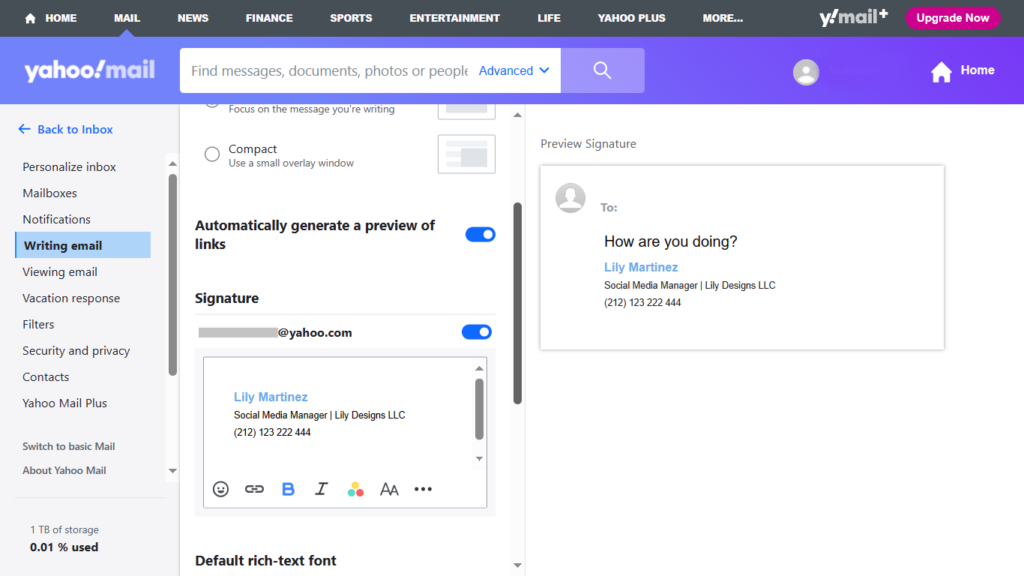
As you compose your signature, use formatting options available in the Yahoo Mail signature editor to ensure a clean and professional appearance. You can adjust the font size, style, and colour to match your preferences or align with your organization’s branding guidelines.
You can also create a professional email signature like the one below through our free email signature generator to include in your Yahoo profile.
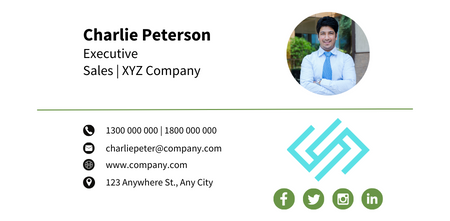
You will just need to edit the information, choose from a variety of templates, copy the HTML code and paste it into your Yahoo profile.
Final Steps: Save and Use Your Signature
Once you’ve crafted your signature to your satisfaction, save your changes. Your Yahoo Mail signature will now be automatically appended to the emails you send. This signature will provide a consistent and professional touch to your correspondence.
Remember that you can always return to the settings page to modify or delete your signature if your contact information changes or if you wish to make any updates.
By following these steps and creating a well-crafted email signature, you’ll enhance your email communication in Yahoo Mail and leave a positive impression on your recipients. Email signatures are not only a matter of professionalism but also a valuable tool for providing essential contact information in a convenient format.