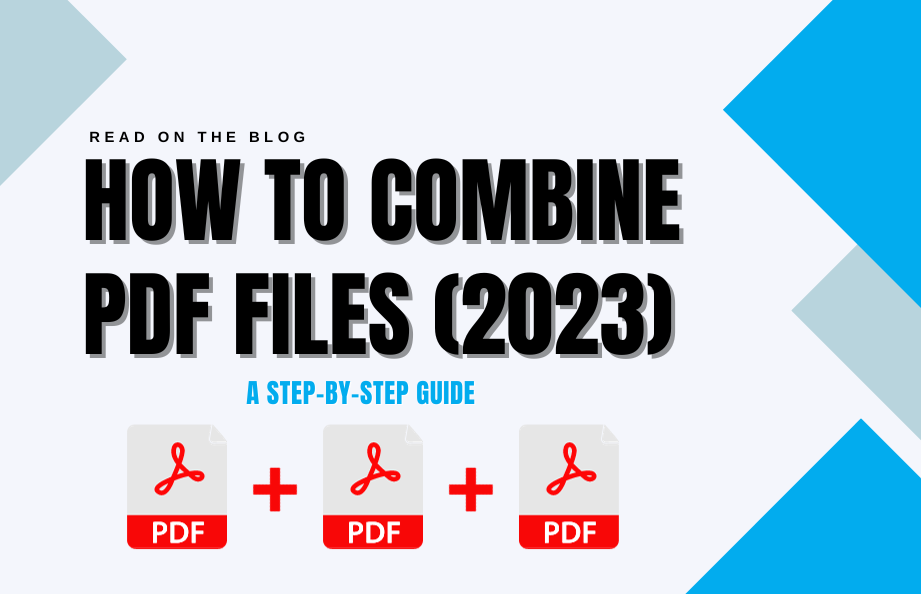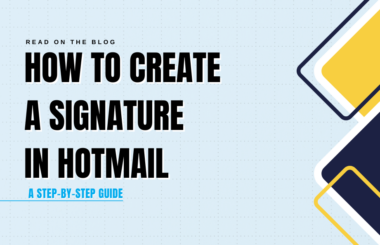Combining PDF files is a common task that many of us encounter in our daily digital lives. Whether you need to merge multiple reports into a single document or consolidate various invoices into one file, knowing how to combine multiple PDF files efficiently can save you time and effort. In this article, we’ll explore two popular methods for combining PDF files: using Adobe Acrobat and utilizing online PDF tools.
How to Combine Multiple PDF Files Online for Free
Method 1: Adobe Acrobat Online
Adobe Acrobat is a powerful tool for creating, editing and managing PDF documents. You can use Adobe Acrobat PDF Merger online through its website to combine PDF files for free. Here’s a comprehensive guide:
1. Visit Adobe Acrobat Online
Go to the Adobe Acrobat website in your web browser.
2. Access the “Combine Files” Tool
On the Adobe Acrobat online page, look for the “Combine Files” tool. Click on it to begin the process.
3. Upload PDF Files
Click the “Choose File” button to upload the PDF files you want to combine. You can also drag and drop the files into the specified area.
4. Arrange the PDF Files
After uploading your PDF files, arrange them in the desired order. You can do this by dragging and dropping the files within the window.
5. Combine PDFs
Once your files are in order, click the “Combine” button. Adobe Acrobat Online will start merging the selected PDFs into a single document.
6. Review and Edit (Optional)
If necessary, Adobe Acrobat online allows you to review and edit the combined PDF. You can add or remove pages, crop, rotate, or reorder them as needed.
7. Save the Combined PDF
After making any desired changes, save the final combined PDF. Click on the “File” option and then choose “Save.” Please note that certain advanced features may require a subscription.
Please note that these features and functionalities may require a subscription to Adobe Acrobat. Make sure to check the Adobe website for the latest subscription details and options.
Method 2: Online PDF Tools
If you don’t have access to Adobe Acrobat or prefer a more convenient and platform-independent solution, online PDF tools and solutions are a great alternative. Many websites and web-based applications offer free and easy-to-use PDF merging capabilities. Here’s how to combine multiple PDF files online:
1. Choose an Online PDF Tool
Open your preferred web browser and perform a search for “online PDF merger” or a similar term. You’ll find several options to choose from, such as Smallpdf, PDF Merge, or PDF2Go.
2. Upload PDF Files
Select the online PDF tool that suits your needs and access their website.
Look for the “Upload” or “Choose Files” button, then click it to add the PDF files you want to combine. Most online tools allow you to upload multiple files at once.
3. Merge PDFs
Once the files are uploaded, initiate the merging process by clicking the “Finish” or “Merge” button. The online tool will process the files and generate a merged PDF for you.
4. Download the Combined PDF
Once the merging process has finished, the online tool will provide you with a download link for the merged PDF document. Click on the link to save the file to your computer or cloud storage.
5. Review and Edit (Optional)
Some online PDF tools offer basic editing features, such as rearranging pages or adding watermarks. You can utilize these features if needed.
Benefits of Combining PDF Files
Beyond the methods mentioned above, there are several benefits to combining PDF files:
1. Enhanced Organization
Combining related PDFs into a single file makes it easier to manage and locate documents. This is particularly useful when dealing with lengthy reports, project documentation, or research papers.
2. Streamlined Sharing
Merged PDFs are more convenient for sharing with others. Instead of sending multiple files, you can send a single document, reducing the risk of confusion or missing attachments.
3. Improved Printing Efficiency
Combining multiple PDFs before printing can save you time and resources. You can print one cohesive document instead of individual pages or files.
4. Reduced Storage Space
Multiple PDF files take up valuable storage space on your device or cloud storage. Combining them can help free up storage capacity.
Why Combine PDF Files?
Combining PDF files serves several essential purposes:
1. Maintain Document Consistency
When you need to keep related documents together, merging PDFs ensures that all relevant information is in one place, reducing the risk of missing files or pages.
2. Simplify Document Management
Having a single, consolidated PDF is more convenient for organizing and managing your files, whether it’s for personal or professional use.
3. Enhance Professionalism
In business and academic contexts, submitting a single, well-organized PDF document demonstrates professionalism and attention to detail.
4. Save Time and Effort
Rather than searching for and opening multiple files, you can quickly access all the information you need from one merged PDF.
Combining PDF files is a task that’s often required in both personal and professional settings. Whether you choose to use Adobe Acrobat or opt for an online PDF tool, both methods are efficient ways to merge multiple PDF documents into a single, cohesive file. Adobe Acrobat offers advanced editing capabilities, while online PDF tools provide convenience and accessibility.