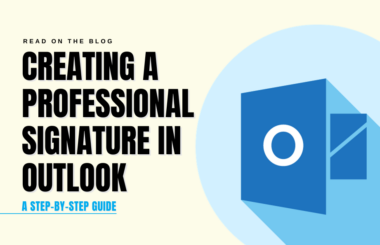Adding your signature to a PDF file is a straightforward process that can save time and hassle. In this guide, we’ll walk you through the simple steps of creating a signature on a PDF file, helping you streamline your document management with ease. We have shared 3 different methods on how to make signature on PDF document.
Method 1: Using Adobe Acrobat Reader (Desktop)
Adobe Acrobat Reader is a powerful and widely used tool for handling PDF documents. Here’s how you can add your signature to a PDF using Adobe Acrobat Reader:
1. Open the PDF Document:
- Launch Adobe Acrobat Reader on your computer.
- Open the PDF document that you need to sign.
2. Access the Signature Tool:
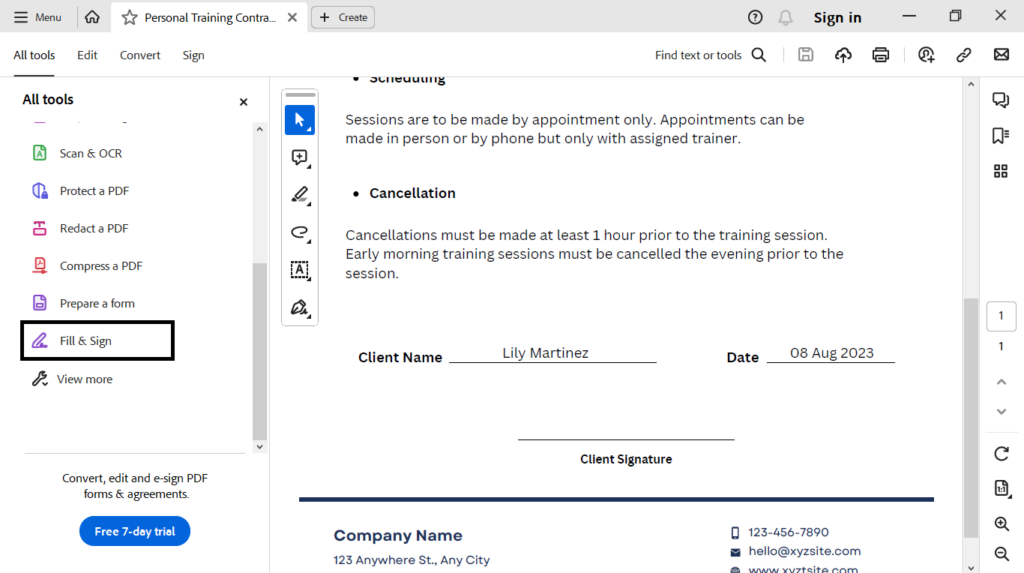
- In Adobe Acrobat Reader, navigate to “View” > “Tools” > “Fill & Sign.”
3. Add Your Signature:
- Within the “Fill & Sign” toolbar, click on “Sign” and then select “Add Signature.”
4. Create Your Signature:
Adobe Acrobat Reader provides various methods to create your signature:
- You can type your name and select a signature style.
- Utilize your mouse or a stylus to draw your signature.
- Upload an image of your handwritten signature.
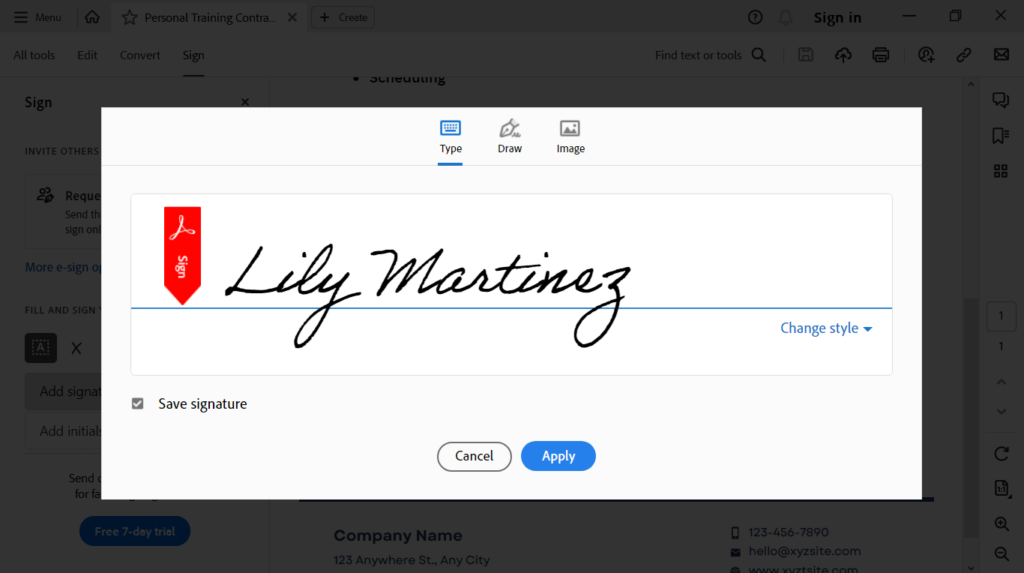
5. Place Your Signature:
- After creating your signature, click and drag it to the desired location within the document.
6. Save the PDF:
- Save the PDF document (by clicking on Save Icon) with your newly added digital signature.

Method 2: Using Online PDF Editors
Online PDF editors offer an accessible way to add your signature to PDFs without requiring specialized software. Here’s a general overview of the process:
1. Select an Online PDF Editor:
- Visit the website of an online PDF editor such as Smallpdf, PDFescape, or DocHub.
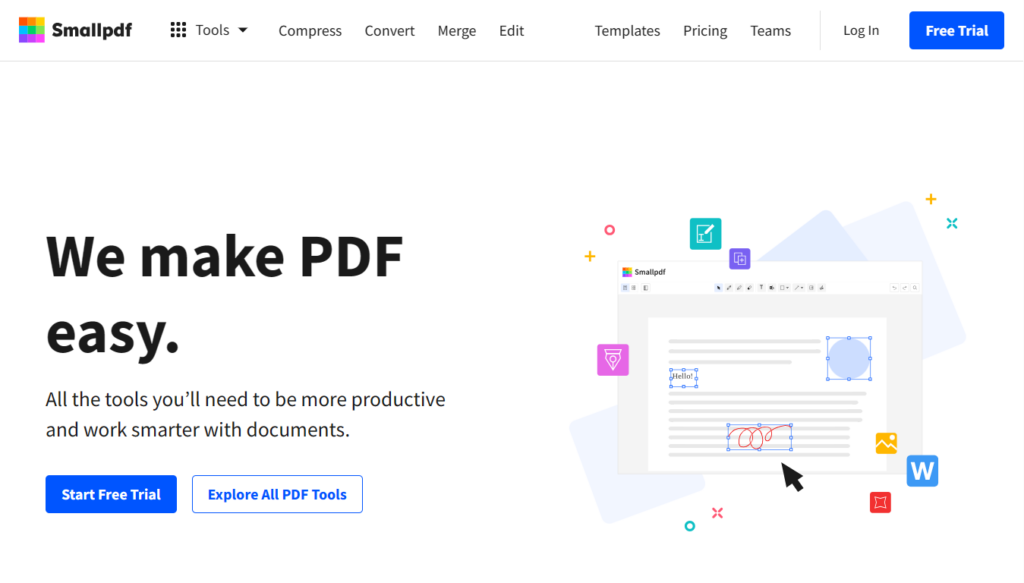
2. Access the Signature Tool:
- Look for an option that allows you to add a signature. Typically, this is labeled as “Sign” or “Add Signature.”

3. Upload Your PDF file:
- Upload the PDF document you wish to sign.

4. Create Your Signature:

- Follow the prompts to create your digital signature. Depending on the online editor, you can type, draw, or upload an image of your signature.
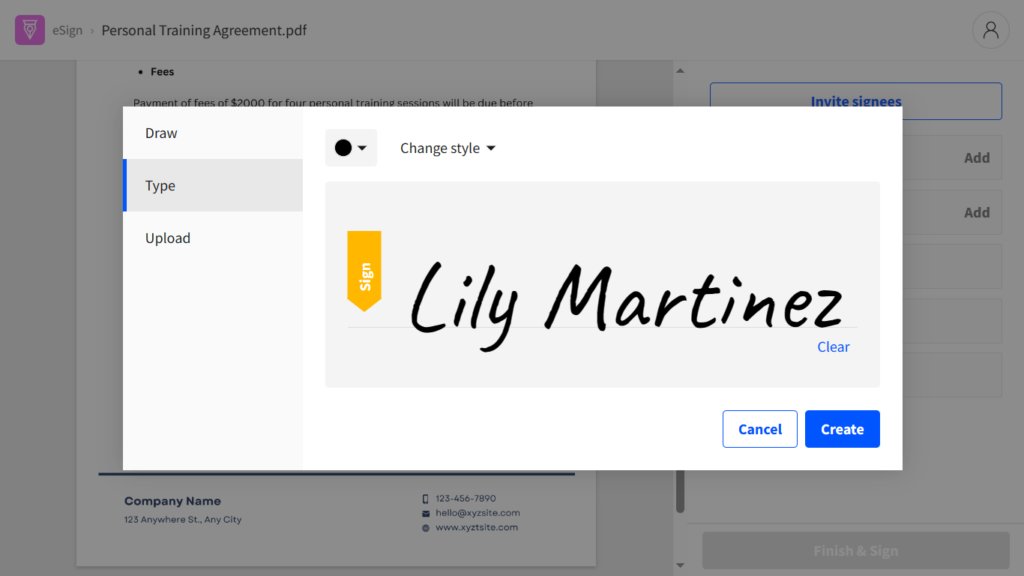
5. Place Your Signature:
- Click and drag to place your signature in the desired location within the document.
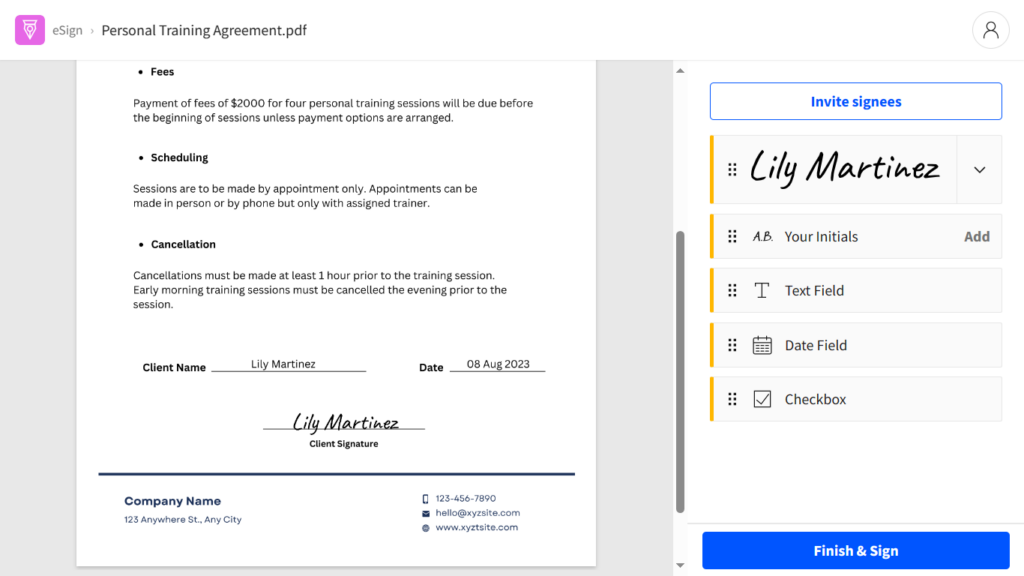
5. Adjust the Size:
- Resize your signature as needed by clicking and dragging the corners.
6. Save the PDF:
- Once your signature is correctly positioned, save the PDF document with your digital signature.
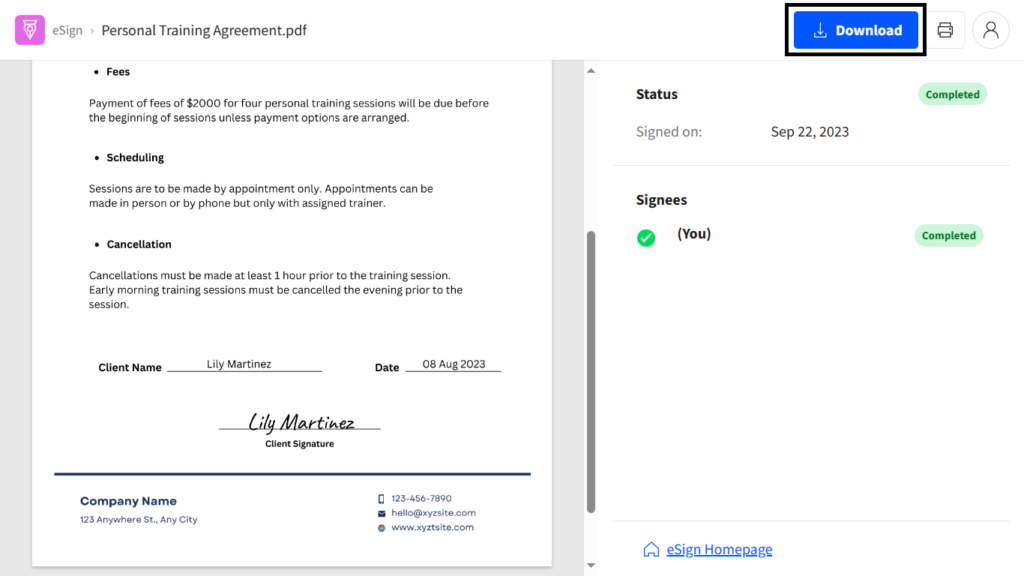
Method 3: Using BunnyDoc – An eSignature Solution
BunnyDoc is an easy-to-use eSignature solution that simplifies the process of adding your signature to PDF documents. Here’s how to use BunnyDoc for your digital signatures:
1. Visit BunnyDoc’s Website:
- Go to the BunnyDoc website and sign up.
2. Create Envelope and Upload Your PDF:
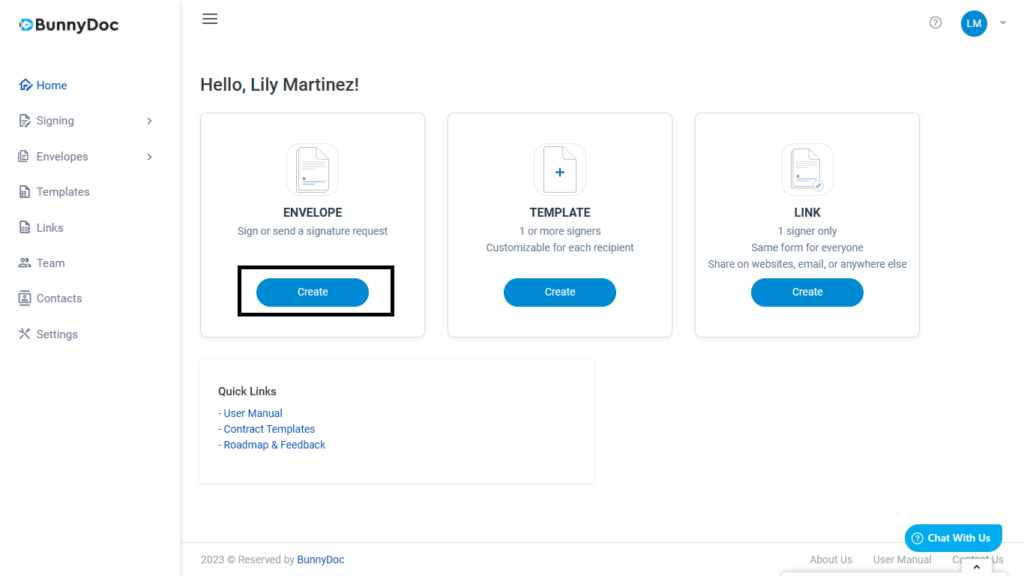
- Click on the “Create” button under the Envelope.
- Click on the “Upload Document” button to upload the PDF file that requires your signature. You can also upload files from cloud storage providers.
- Select “I am the only signer” and click the “Next” button.
3. Create and Add Your Signature:
- Drag the Signature field where you want to sign.
- You can type your name and select from a range of signature styles. Alternatively, you can draw your signature using a mouse or stylus.
- BunnyDoc also allows you to upload an image of your handwritten signature.
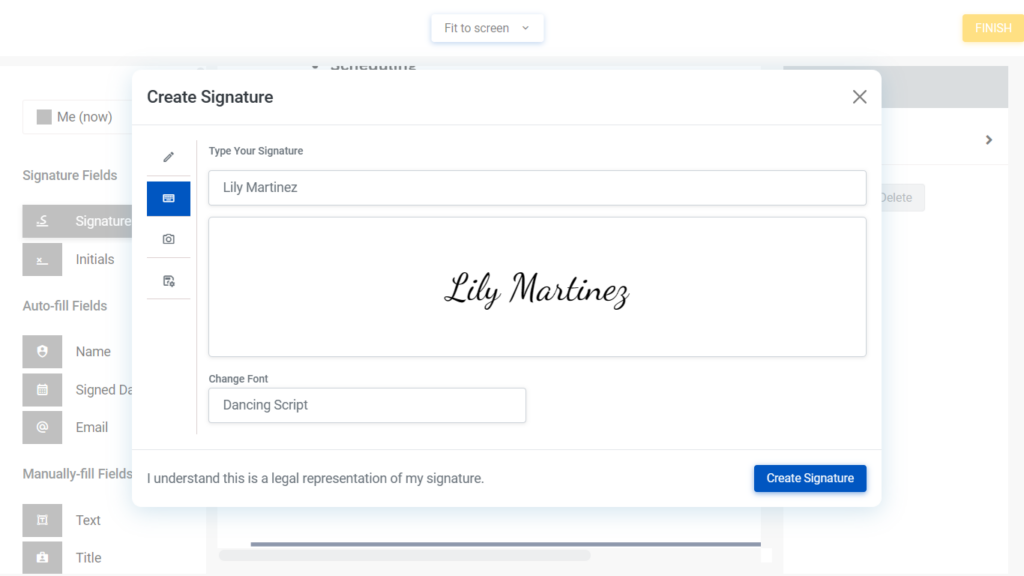
- When you are done, click the “Create Signature” button.
- Click the “Finish” button to apply your signature.
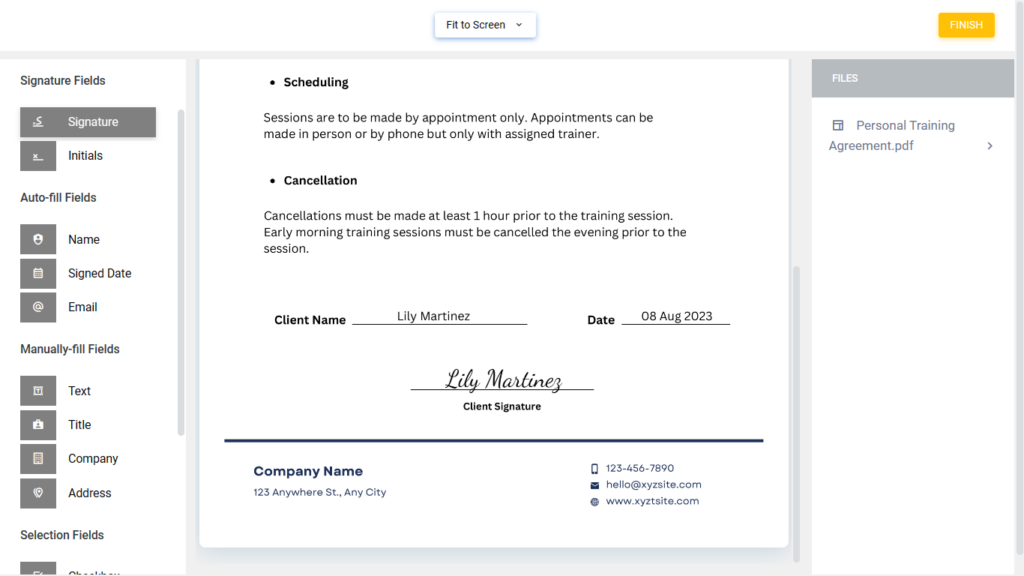
4. Download Signed Document:
- Click the “Options” button.
- Download the document by clicking on the “Download” button from the drop-down menu.
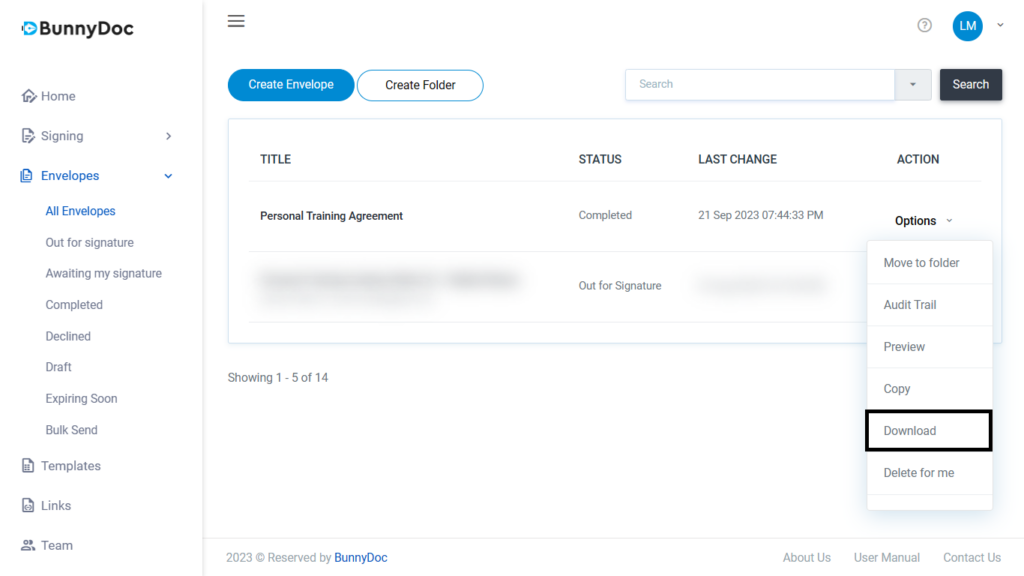
BunnyDoc offers a streamlined and user-friendly experience for adding digital signatures to PDF documents, making it a convenient choice for individuals and businesses alike. BunnyDoc goes beyond merely providing a platform for adding your digital signature to PDF documents. It offers a comprehensive electronic signature solution that allows you to send documents to multiple signers for electronic signatures while providing robust tracking and reminder features. This comprehensive approach to electronic signatures enhances productivity, reduces paperwork, and ensures the efficiency and authenticity of your digitally signed documents.
Conclusion
Adding your signature to PDF documents is a crucial aspect of modern document management. Whether you choose Adobe Acrobat Reader for desktop, online PDF editors for convenience, or BunnyDoc for a user-friendly eSignature solution, these methods empower you to effortlessly and securely sign your PDF documents.